Unblock Camera/Mic access on a computer
Check both your browser and operating systems settings
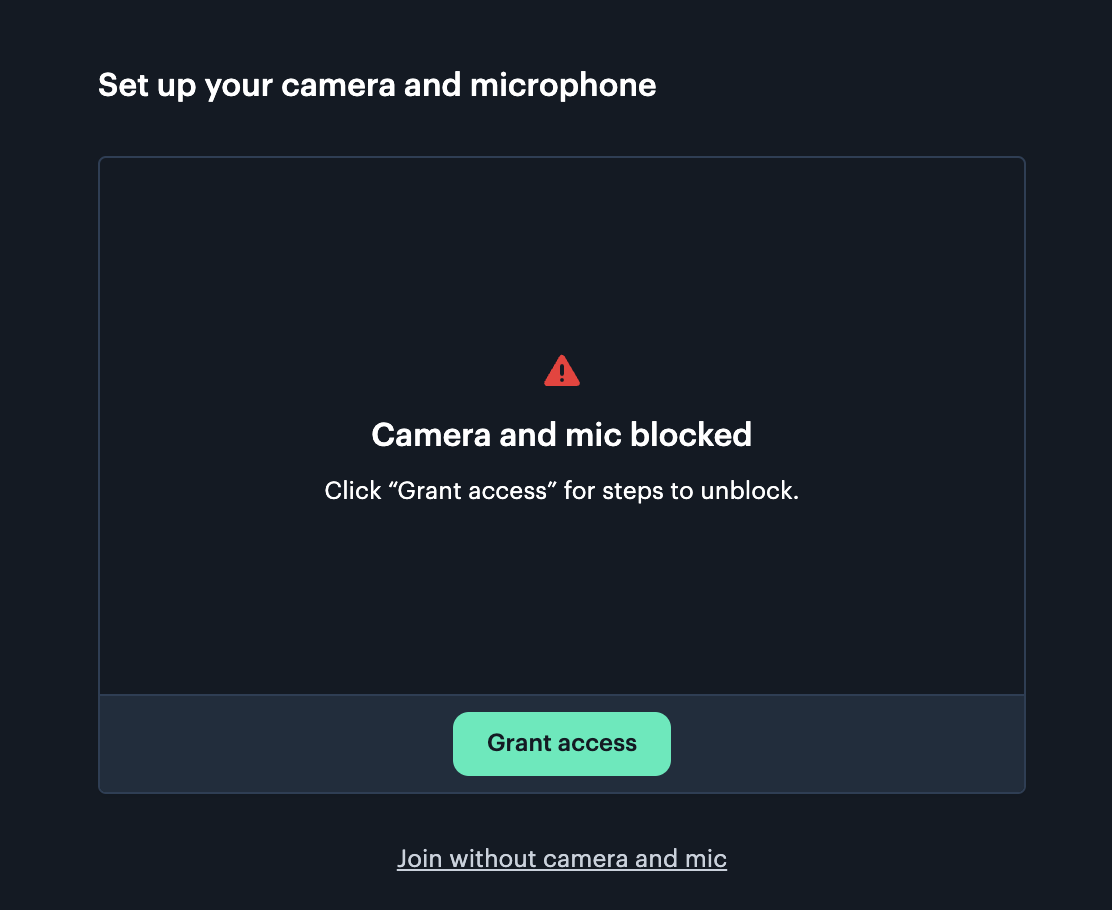
When you click on your cam/mic buttons, do you see the unblock message above?
If so, this means that your camera/mic is blocked by (1) your browser or (2) Operating System. Learn how to fix this below!
Chrome users
To unblock your camera/mic follow these steps:
- Select 'Grant Access' as shown in the example above for instructions
- Click the camera icon — in your browsers address bar, top right
- Make sure that "Always allow" is selected
- Click 'done'
- Refresh your browser
Chrome users see this.
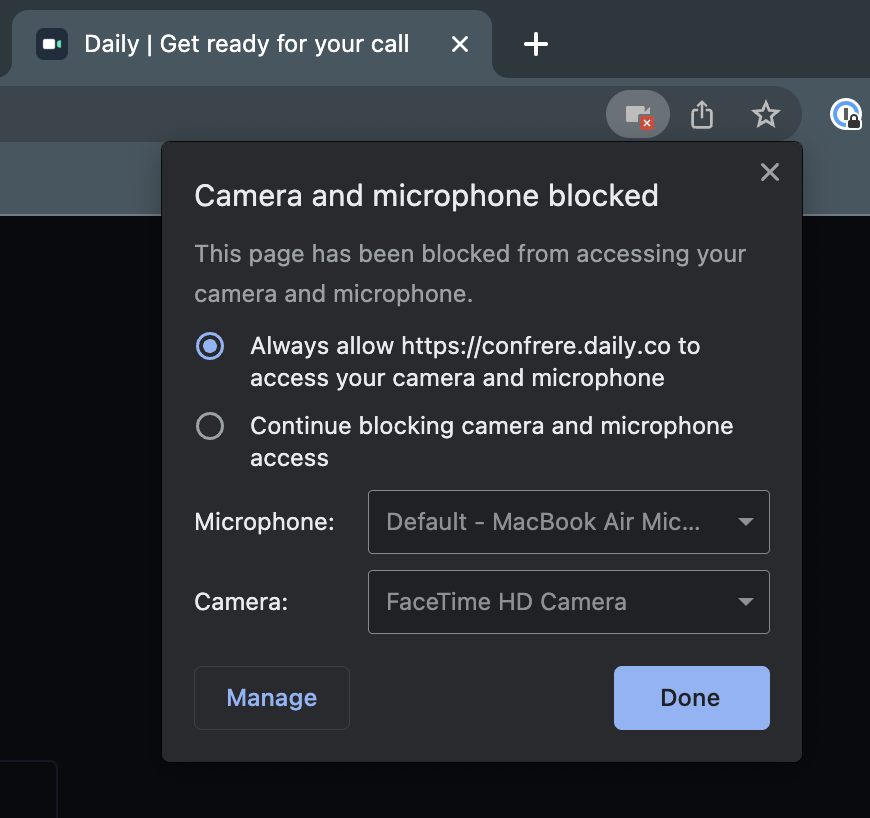
MacOS users — check Systems Preferences
You can change the settings for all of your browsers from your Mac’s System Preferences. To do this, click on the Apple in the top left of your screen and select System Preferences.
Click on the Security & Privacy section and then select ‘privacy’. Click on Camera and or Microphone in the list of options, and tick the box next to your browser to allow access.
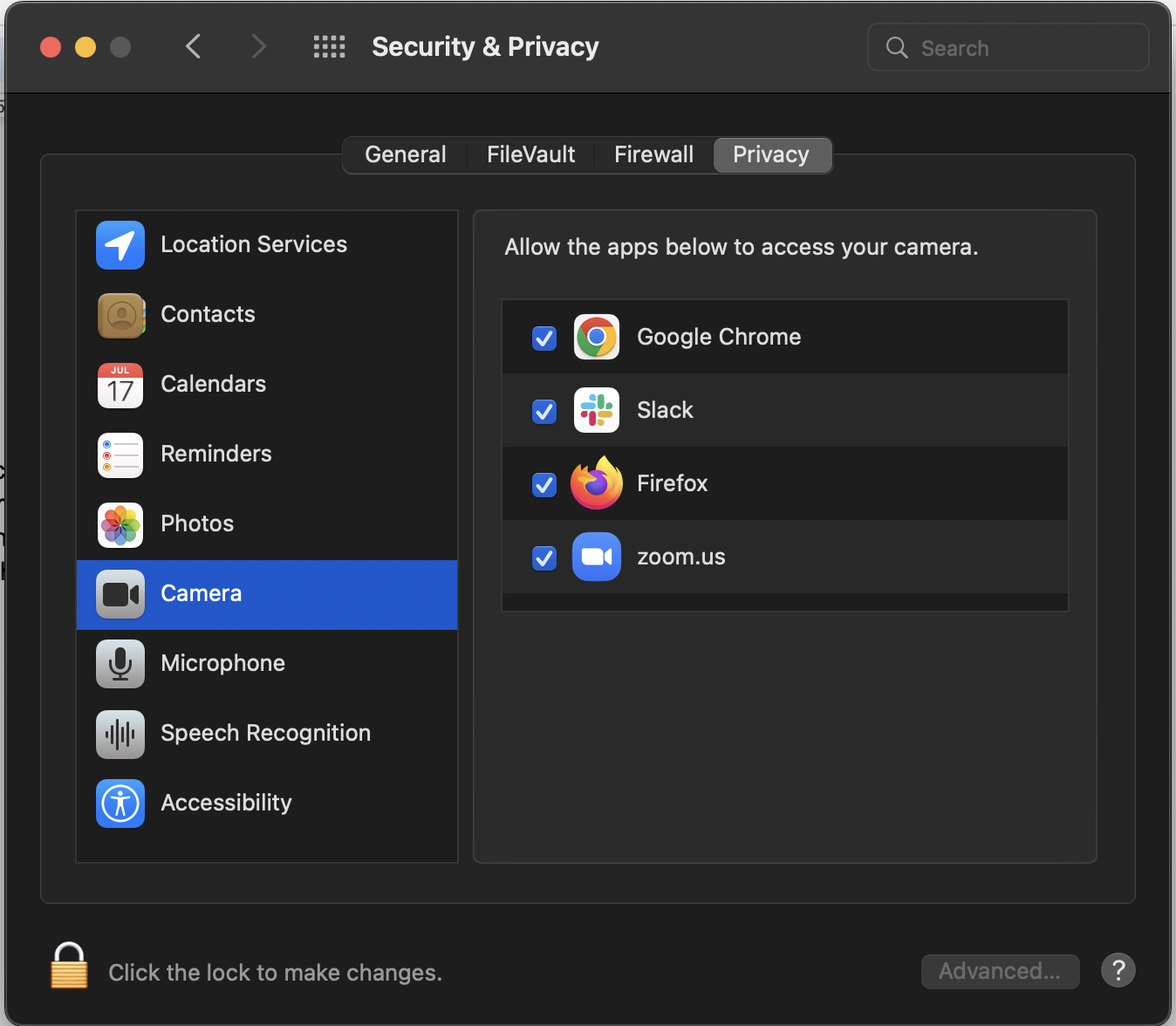
Windows Users
PLEASE check for Systems Updates! This Lifewire post is helpful.
Do you have a program that automatically opens at startup, which uses your camera?
- We have reproduced an issue where one popular program, when auto-starting, does not close cleanly. It still claims access to the camera even after it's closed.
- Turn off the program automatically opening at startup. Now reboot.
For Windows Edge:
- lick the lock icon next to the address bar on the left and select ‘site permissions’. Use the menu to allow permissions for your camera and microphone.
Reboot
If you haven't already...REBOOT your computer. Your system needs to clear out any old issues.
Run the official Google test:
This is a page created by Google (not by us). If it can't see your camera and microphone, Google is saying something is wrong with your browser.
- Go to https://test.webrtc.org
- Click the green button
Top Issues
- Using an external cam/mic? Make sure it's selected in your Settings Click More > Cam/mac settings > Set your cam/mic as the Default
- Unblock camera/mic in your browser settings
- Unblock camera or mic on a mobile device
- Mac OS screen sharing - new privacy setting step
- Packet loss - it's different from a speed test
